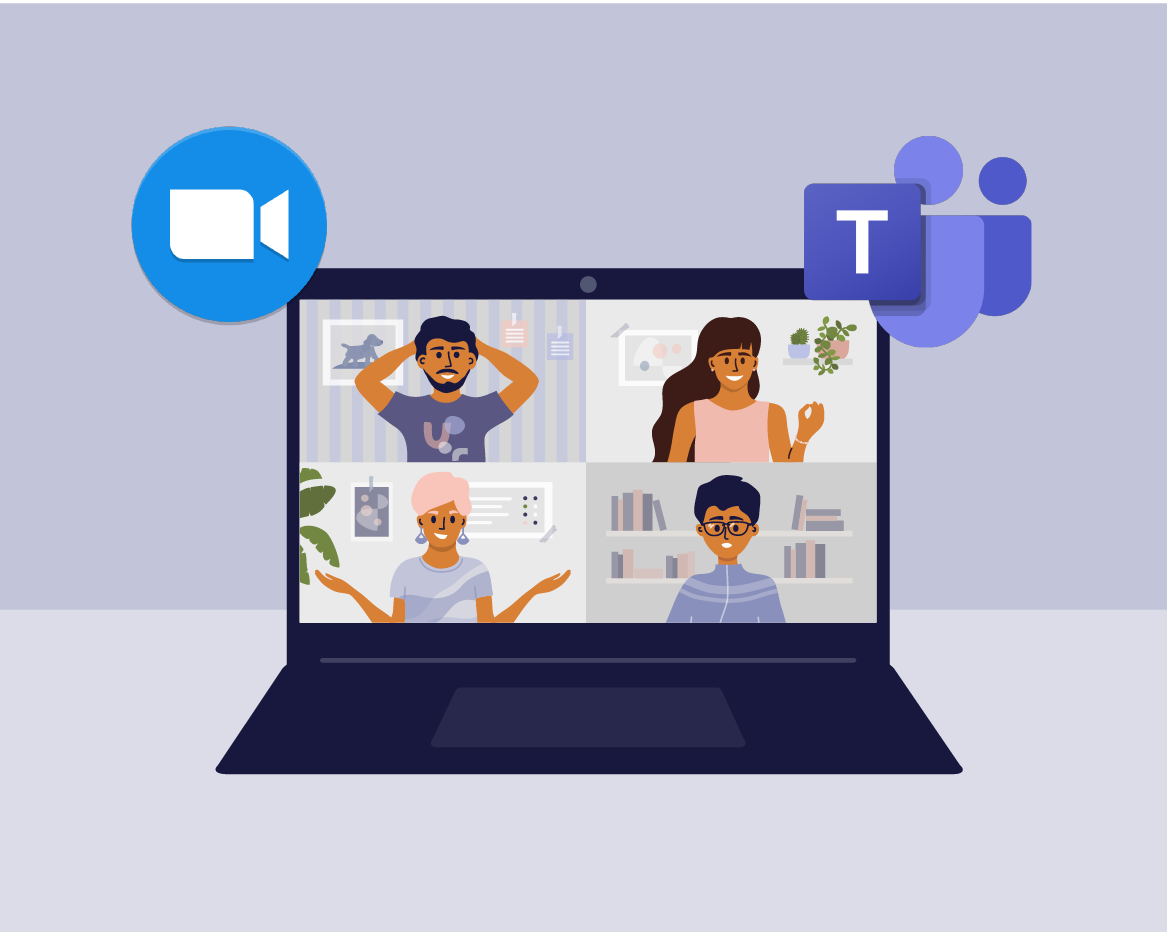Microsoft Managed Desktop & Windows Virtual Desktop- What's the Difference?
“Microsoft Managed Desktop is a managed service to support a physical device. Windows Virtual Desktop is a virtual desktop which requires some management.”
- Dan Coleby, Modern Workplace Product Director, IT Lab

Since the lockdown, we've seen a rise in enquiries about remote desktop management. It's evident that many IT pros think that the Microsoft Managed Desktop (MMD) and Windows Virtual Desktop (WVD) are the same; they’re not. And this is understandable, given MMD is a relatively new service.
So that you can make informed choices for your organisation, this blog explains the differences between Microsoft Managed Desktop and Windows Virtual Desktop. It’s not an argument for one being better than the other; it comes down to the circumstances and needs of your users. Nor are MMD and WVD mutually exclusive; you can have both if necessary. To help your thinking, we’ve included a couple of example business scenarios and a comparison table.
What is Microsoft Managed Desktop?
Something that you have, and something that you get
For a plain-English overview, please pop over to our blog: A Beginner’s Guide to Microsoft Managed Desktop.
The Microsoft Managed Desktop service is a fully native cloud solution and service. Devices are joined to Azure Active Directory and managed through Microsoft Intune and other Microsoft tools. The service includes device configuration and management, security, patching and real-time telemetry analytics.
If you're reading this blog on a laptop your employer gave you for your exclusive use, this is called a single-user affinity-based service. In other words, it’s your device; it’s not for Joe in the sales team to use. You might remember Joe; we talk about him in The Journey of a New User Device. The same premise applies to MMD; the service is delivered via approved endpoints tied to each user.
Microsoft Managed Desktop works with your users’ devices, which include their line-of-business applications. And if they’re working offline, their device will synchronise once they’re back online.
For a deeper understanding of Microsoft Managed Desktop, explore Launching the Next Generation of Desktop Management or request a complimentary consultation for help getting started.
What is Windows Virtual Desktop?
Something that you access
Windows Virtual Desktop is a native Microsoft virtual desktop service delivered from the cloud. In common with Citrix VDI (virtual desktop infrastructure), Windows Virtual Desktop provides a virtual desktop solution which users connect to from another device. It's a multi-tenanted solution that scales as a service within Microsoft Azure.
The Windows Virtual Desktop service runs on a special (virtualised) version of Windows 10 in Microsoft’s Azure Cloud. WVD enables users to consume Windows-based services in a virtual server from any device with an Internet connection.
WVD runs on any endpoints connected to the cloud, whether they're joined to a traditional Active Directory domain and managed through your group policy, administered by modern management or unmanaged.
Summarising the Differences Between Microsoft Managed Desktop and Windows Virtual Desktop
We can think of no better way to highlight the core differences between Microsoft Managed Desktop and Windows Virtual Desktop than a table, and who doesn’t appreciate a handy table?
Comparing Microsoft Managed Desktop and Windows Virtual Desktop
| Microsoft Managed Desktop | Windows Virtual Desktop | |
| Requires an Internet connection | Yes | Yes |
| Provides offline capabilities | Yes | No |
| Runs on Windows 10 | Yes | Yes |
| Runs on Windows 7 |
No |
Yes - special version available |
| Consumed on any device | No - approved modern endpoints only | Yes - provided they're connected to the Internet |
| Users can share devices | Not currently | Yes |
| Devices supplied with the service |
Optional; as an authorised MMD partner, we can arrange and provide leasing. |
No |
| Enables remote working | Yes | Yes |
| Workloads executed locally (on devices) | Yes | No |
| Workloads executed in the Azure cloud | No | Yes |
Any burning questions? You’re welcome to get in touch, and we’ll link you up with a member of our specialist team.
Microsoft Managed Desktop and Windows Virtual Desktop in Action
Example Scenarios for the Real-World
Let’s take two employee personas: Jan is a Finance Director and requires access to your line-of-business and Office applications. She has the autonomy to split her time between the office (in normal times!) and home. The Microsoft Managed Desktop service suits Jan perfectly; with an MMD approved laptop that travels with her, she can do whatever she needs to do, when and where she wants to.
Colin is a call centre shift worker. Unlike Jan, Colin only needs access to one or two business applications, plus email. Nor does Colin require a personal laptop; he logs on to a shared computer on a hot desk. The cheaper, access-controlled WVD service is ideal for Colin, and when he clocks off after his shift, the machine is available for the next shift worker.
Wrapping Up
We hope this blog helps you to make the right decisions for your organisation. Whichever path you choose – MMD, WVD or both, we’d love to support your journey, so feel free to contact us.